Android 14, the latest version of Google’s mobile operating system, has arrived with a host of new features and improvements. For Android enthusiasts eager to experience the latest advancements in mobile technology, updating to Android 14 is a must. This guide aims to walk you through the step-by-step process of updating your device to Android 14, ensuring you get to enjoy all the exciting new capabilities it has to offer.
Explore further with What’s New in Android 14?
| Feature | Description | External Link | |||||||||||||||||||||||||||||||||||||||||||||||||||||||||||||||||||||||||||||||||||||||||||||||||
|---|---|---|---|---|---|---|---|---|---|---|---|---|---|---|---|---|---|---|---|---|---|---|---|---|---|---|---|---|---|---|---|---|---|---|---|---|---|---|---|---|---|---|---|---|---|---|---|---|---|---|---|---|---|---|---|---|---|---|---|---|---|---|---|---|---|---|---|---|---|---|---|---|---|---|---|---|---|---|---|---|---|---|---|---|---|---|---|---|---|---|---|---|---|---|---|---|---|---|---|
| Release Date | Coming soon | Android 14 | |||||||||||||||||||||||||||||||||||||||||||||||||||||||||||||||||||||||||||||||||||||||||||||||||
| Supported Devices | Most devices running Android 13 | Android 14 | |||||||||||||||||||||||||||||||||||||||||||||||||||||||||||||||||||||||||||||||||||||||||||||||||
| New Features | New privacy features, improved battery life, and more | Android 14 | |||||||||||||||||||||||||||||||||||||||||||||||||||||||||||||||||||||||||||||||||||||||||||||||||
| How to Update | Over-the-air (OTA) updates will be available soon | Android 14 | |||||||||||||||||||||||||||||||||||||||||||||||||||||||||||||||||||||||||||||||||||||||||||||||||
Prerequisites
Before diving into the update process, make sure you have the following:
- A compatible Android device that supports the Android 14 update.
- A stable and reliable Wi-Fi connection to download the update files.
- Adequate storage space on your device to accommodate the new software.
Checking Your Android Version
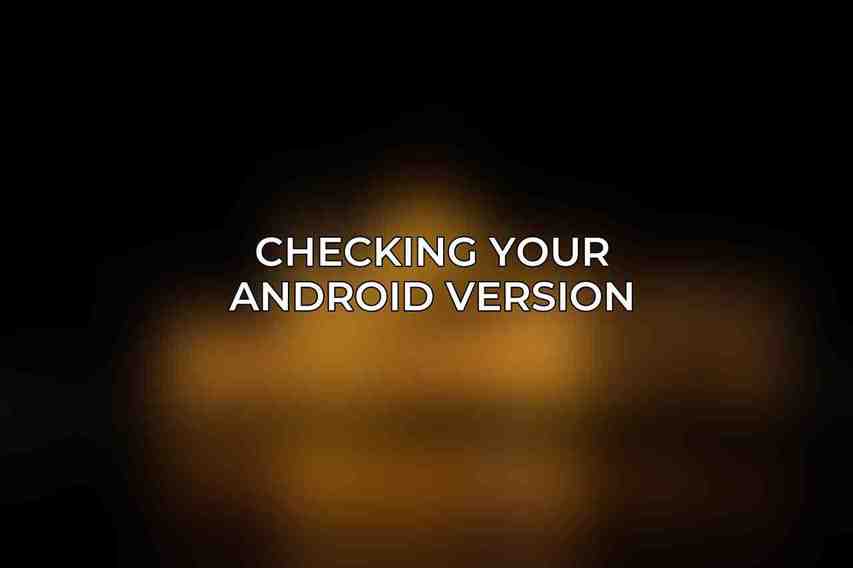
To kick off the update process, you’ll first need to check your current Android version by following these steps:
- Navigate to Settings on your device.
- Select About Phone from the menu.
- Locate and tap on Android Version to view the current operating system version running on your device.
Checking for Updates
Once you’ve confirmed your device’s current Android version, it’s time to check for any available updates. Here’s how you can do it:
- Access the device Settings.
- Scroll down and select System.
- Choose Software Update from the menu options.
- Finally, tap on Check for Updates to initiate the update search process.
Installing the Update
After checking for updates, if Android 14 is available for your device, proceed with the installation by following these steps:
- Select Download and Install to begin downloading the Android 14 update.
- Enter your device’s PIN or password to authorize the installation.
- Tap Install Now to kick off the update installation process.
- Your device will automatically restart to apply the update, so ensure you have sufficient battery charge.
Troubleshooting
Encountering issues during the update process is not uncommon. Here are some troubleshooting tips:
- My update isn’t available: If the update isn’t showing up, contact your carrier or device manufacturer for information on the update release schedule.
- I’m experiencing problems with the update: For any update-related issues, reach out to your carrier or device manufacturer for assistance and support.
New Features in Android 14
Android 14 introduces a range of exciting features and enhancements, including:
- Enhanced privacy and security features to safeguard your data.
- Improved app permissions management for better control over app access.
- Customizable themes and widgets for personalizing your device’s look.
- New emoji designs and accessibility features for a more inclusive experience.
- Enhanced battery optimization and performance improvements to enhance device efficiency.
Updating your device to Android 14 is a straightforward process that opens up a world of possibilities with the latest Android innovations. By following the outlined steps in this guide, you can easily upgrade your device and enjoy the myriad benefits that Android 14 has in store.
Appendix: Android 14 Compatible Devices
For those wondering if their device is compatible with Android 14, here are some of the devices that can run the latest update smoothly:
| Brand | Compatible Models |
|---|---|
| Samsung | Galaxy S23, S22, S21, Note 20, Note 10 |
| Pixel 7, Pixel 6, Pixel 5, Pixel 4a | |
| OnePlus | 11, 10T, 9T, 8T |
| Xiaomi | Xiaomi 13, 12T, 11T, Mi 11 |
| Other | Motorola Edge 30 Ultra, Nokia X30, Oppo Find X6 Pro |
These devices are equipped to handle the Android 14 update and deliver a seamless user experience.
Frequently Asked Questions
What are the benefits of updating to Android 14?
Android 14 may come with new features, improved security, bug fixes, and enhanced performance for your device.
Can I update my device to Android 14 if it’s an older model?
Not all older devices may be compatible with the Android 14 update. Check with your device manufacturer for compatibility details.
Dive deeper into Which Devices Will Support Android 14?
Read more about this on What Can Samsung S23 Ultra Users Expect from Android 14?
Find more on Update Your Device to Android 14
How do I check if my device is eligible for the Android 14 update?
Go to your device’s settings, select ‘About Phone’, and look for the software update or system update option to see if Android 14 is available for your device.
Dive deeper into Android 14 Beta 3.1 Overview
What should I do before updating to Android 14?
Before updating, it’s recommended to backup your data, ensure your device has sufficient storage space, and connect to a stable Wi-Fi network to download the update.
What should I do if the update to Android 14 fails or causes issues on my device?
If the update fails or causes issues, you can try restarting your device, clearing cache, or performing a factory reset. You can also contact your device manufacturer or customer support for assistance.

