When it comes to maximizing your gaming experience on the Steam Deck OLED, adjusting display settings can play a crucial role. One key aspect is optimizing resolution and scaling to strike a balance between visual quality and performance efficiency. Lowering the resolution can significantly boost performance by reducing the strain on the system’s resources. Additionally, leveraging technologies like FSR (FidelityFX Super Resolution) can further enhance scalability, ensuring smoother gameplay even at lower resolutions.
Configuring the display brightness level is another vital consideration. By finding the right balance between brightness and battery consumption, gamers can extend their playtime without sacrificing visual clarity. Implementing strategies to maximize battery life on OLED displays, such as lowering brightness in darker environments and utilizing power-saving modes, can help optimize the overall gaming experience.
| Feature | Specification | ||||||||||||||||||||||||||||||||||||||||||||||||||||||||||||||||||||||||||||||||||||||||||||||||||
|---|---|---|---|---|---|---|---|---|---|---|---|---|---|---|---|---|---|---|---|---|---|---|---|---|---|---|---|---|---|---|---|---|---|---|---|---|---|---|---|---|---|---|---|---|---|---|---|---|---|---|---|---|---|---|---|---|---|---|---|---|---|---|---|---|---|---|---|---|---|---|---|---|---|---|---|---|---|---|---|---|---|---|---|---|---|---|---|---|---|---|---|---|---|---|---|---|---|---|---|
| Processor | AMD Zen 2 + RDNA 2 APU | ||||||||||||||||||||||||||||||||||||||||||||||||||||||||||||||||||||||||||||||||||||||||||||||||||
| Memory | 16GB LPDDR5 | ||||||||||||||||||||||||||||||||||||||||||||||||||||||||||||||||||||||||||||||||||||||||||||||||||
| Storage | 512GB NVMe SSD | ||||||||||||||||||||||||||||||||||||||||||||||||||||||||||||||||||||||||||||||||||||||||||||||||||
| Display | 7-inch OLED, 1280 x 800, 60Hz | ||||||||||||||||||||||||||||||||||||||||||||||||||||||||||||||||||||||||||||||||||||||||||||||||||
| Battery Life | Up to 8 hours of gameplay | ||||||||||||||||||||||||||||||||||||||||||||||||||||||||||||||||||||||||||||||||||||||||||||||||||
| Operating System | SteamOS 3.0 | ||||||||||||||||||||||||||||||||||||||||||||||||||||||||||||||||||||||||||||||||||||||||||||||||||
| Dimensions | 117 x 89 x 49mm | ||||||||||||||||||||||||||||||||||||||||||||||||||||||||||||||||||||||||||||||||||||||||||||||||||
| Weight | 669g | ||||||||||||||||||||||||||||||||||||||||||||||||||||||||||||||||||||||||||||||||||||||||||||||||||
| Connectivity | Wi-Fi 6, Bluetooth 5.0, USB-C | ||||||||||||||||||||||||||||||||||||||||||||||||||||||||||||||||||||||||||||||||||||||||||||||||||
| Expandable Storage | microSD card slot | ||||||||||||||||||||||||||||||||||||||||||||||||||||||||||||||||||||||||||||||||||||||||||||||||||
| Price | $499 | ||||||||||||||||||||||||||||||||||||||||||||||||||||||||||||||||||||||||||||||||||||||||||||||||||
| Buy Now | Steam Deck OLED | ||||||||||||||||||||||||||||||||||||||||||||||||||||||||||||||||||||||||||||||||||||||||||||||||||
Optimizing Shader Compilation Time
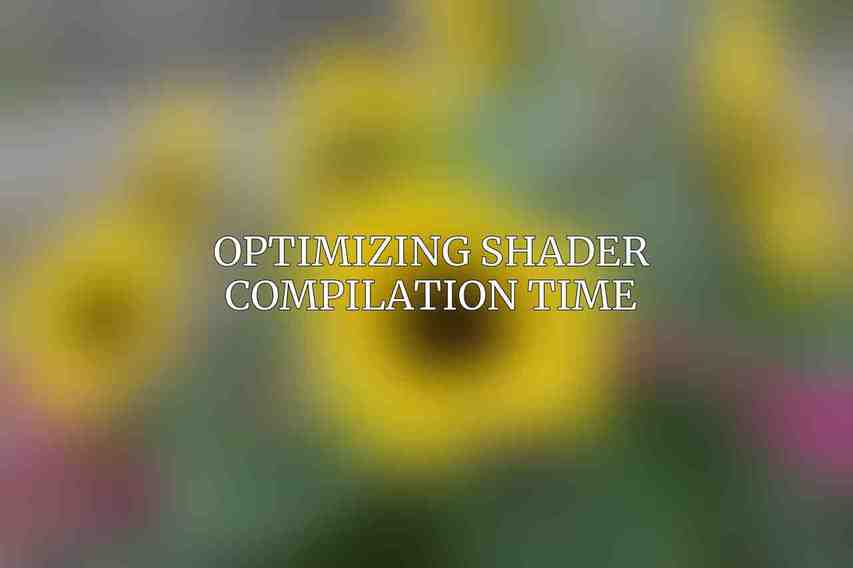
Background on Shader Compilation
To improve overall system performance, it’s essential to delve into the process of shader compilation and its impact on gaming experiences. Understanding how shaders are compiled and their significance in rendering graphics can provide insights into optimizing this aspect for a smoother and more responsive gameplay environment.
Pre-compiling shaders is a valuable technique to reduce loading times and streamline performance. By setting up features like the Proton Experimental for pre-compilation or leveraging the built-in pre-caching tool on the Steam Deck, gamers can minimize shader-related delays and enjoy faster load times.
Hardware Modifications and Upgrades
Upgrading internal storage is a popular method to enhance performance on the Steam Deck. By investing in a faster SSD or high-speed microSD card, users can experience improved loading times and smoother gameplay transitions. When considering storage options, factors like capacity, speed, and compatibility must be carefully evaluated to ensure optimal results.
In addition to storage upgrades, expanding RAM capacity can also contribute to enhanced performance. By evaluating the benefits and limitations of increasing RAM on the Steam Deck, players can make informed decisions on suitable upgrades. Recommendations on the ideal RAM capacity and compatibility can further guide users in maximizing their gaming system’s potential.
Software Optimizations for Improved Performance
Steam Deck Settings Configuration
Optimizing performance settings within the Steam Deck interface is essential for fine-tuning the gaming experience. By adjusting parameters to align with hardware capabilities and preferences, users can achieve smoother gameplay and enhanced visuals. Leveraging features like FSR within the Steam Deck settings can further boost graphics quality while maintaining optimal performance levels.
Exploring custom Linux-based operating systems such as Arch-based distros like Manjaro and Nobara can offer unique benefits for Steam Deck users. These specialized OS options provide increased customization, performance optimization, and compatibility with a wide range of gaming software. Understanding the installation process and considerations for compatibility is key to unlocking the full potential of these operating systems.
Additional Tips for Maintaining Optimal Performance
Regularly updating system software and games is a fundamental practice to ensure a seamless gaming experience. By applying the latest firmware updates and game patches, users can benefit from performance improvements, bug fixes, and new features. Staying up-to-date with software enhancements is vital for maximizing system stability and overall gameplay quality.
Monitoring system temperature and fan speed is crucial for maintaining optimal conditions during gaming sessions. By using software tools to track temperature fluctuations and fan activity, players can prevent overheating issues and ensure consistent performance. Creating an environment conducive to stable gameplay by managing system temperature effectively is essential for prolonged gaming sessions.
By implementing these tips and tricks for optimizing performance on your Steam Deck OLED, gamers can elevate their gaming experience to new heights. Whether through display adjustments, hardware upgrades, software optimizations, or maintenance practices, maximizing performance and stability is key to enjoying your favorite games with unmatched immersion and responsiveness.
Frequently Asked Questions
What are the benefits of optimizing performance on the Steam Deck OLED?
Optimizing performance on your Steam Deck OLED can help you get smoother gameplay, longer battery life, and overall better gaming experience.
How can I optimize performance on my Steam Deck OLED?
You can optimize performance on your Steam Deck OLED by adjusting the graphics settings of your games, closing background apps, and keeping your device updated.
Check this blog on Essential Accessories for Steam Deck OLED: Must-Have Additions
Will optimizing performance on my Steam Deck OLED affect the visuals of my games?
Optimizing performance on your Steam Deck OLED may slightly affect the visuals of your games, but it can help you achieve a more consistent and smooth gaming experience.
Are there any specific tips for optimizing performance on the Steam Deck OLED?
Some specific tips for optimizing performance on your Steam Deck OLED include reducing the resolution, disabling unnecessary effects, and lowering the graphics settings in games.
Is it necessary to optimize performance on my Steam Deck OLED?
While it is not necessary to optimize performance on your Steam Deck OLED, doing so can help you get the most out of your device and enjoy a better gaming experience.

