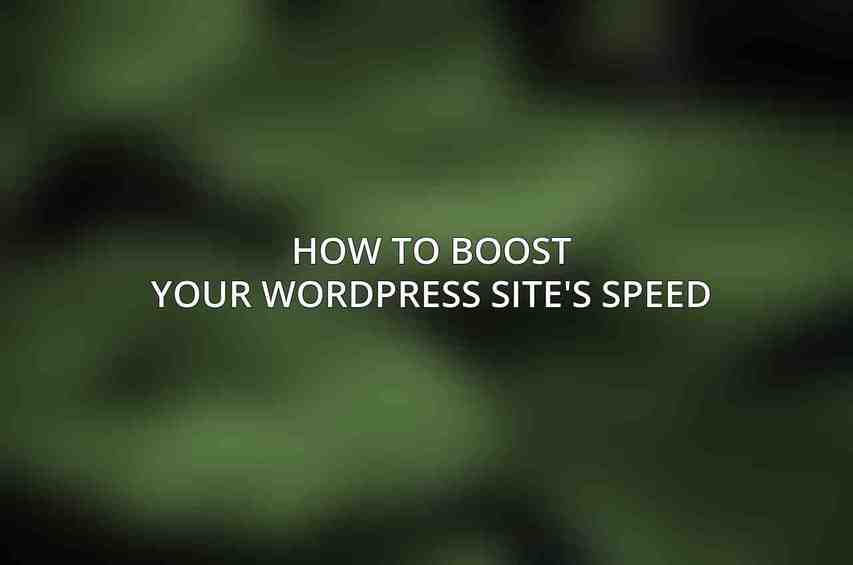WordPress is a powerful platform for building websites, but site speed is a crucial factor that can impact user experience and search engine rankings. By optimizing your WordPress site for speed, you can ensure that visitors have a seamless browsing experience. In this guide, we will discuss various strategies and techniques to boost your WordPress site’s speed.
Identify Performance Bottlenecks
When it comes to improving your site’s speed, the first step is to identify performance bottlenecks. Here are some ways to pinpoint areas that may be slowing down your site:
1. Use Google PageSpeed Insights
Google PageSpeed Insights is a valuable tool that can provide insights into your site’s performance. By entering your site’s URL, you can get recommendations on how to improve speed and user experience.
Check Server Response Time
Monitoring your server’s response time is essential as slow servers can significantly impact your site’s loading speed. Consider upgrading your hosting plan if the server response time is consistently high. Check this blog on Top 5 WordPress Hosting Services for Maximum Speed
Analyze Website Traffic Logs
Analyzing your website traffic logs can help identify pages or elements that are causing slowdowns. Look for patterns in traffic and identify areas that may need optimization.
Choose a Reliable Hosting Provider
Selecting the right hosting provider is crucial for ensuring fast and reliable website performance. Here are some tips for choosing a hosting provider:
1. Opt for Managed WordPress Hosting
Managed WordPress hosting is designed specifically for WordPress sites, offering optimized server configurations and enhanced performance.
Consider Cloud Hosting
Cloud hosting provides scalability and improved performance by distributing resources across multiple servers. Consider cloud hosting for better speed and uptime. Read more on WP Engine Pricing: Is It Worth the Cost for WordPress?
Choose a Server with Sufficient Resources
Ensure that your hosting plan provides sufficient resources such as CPU, RAM, and storage to handle your site’s traffic without slowing down.
Optimize Images
Images are often a major contributor to slow-loading websites. Optimizing images can significantly improve your site’s speed. Here are some image optimization techniques:
1. Compress Images
Use online tools or plugins to compress images without compromising quality. Popular image compression tools include TinyPNG and Smush.
Use the Correct Image Format
Choose the appropriate image format (JPEG, PNG, GIF) based on the type of image. JPEG is best for photographs, while PNG is ideal for graphics with transparency.
Resize Images
Resize images to the correct dimensions before uploading them to your site. Oversized images can slow down loading times, so ensure images are optimized for web display. Learn more about Enhancing WordPress Security with WP Engine Hosting
Leverage Caching
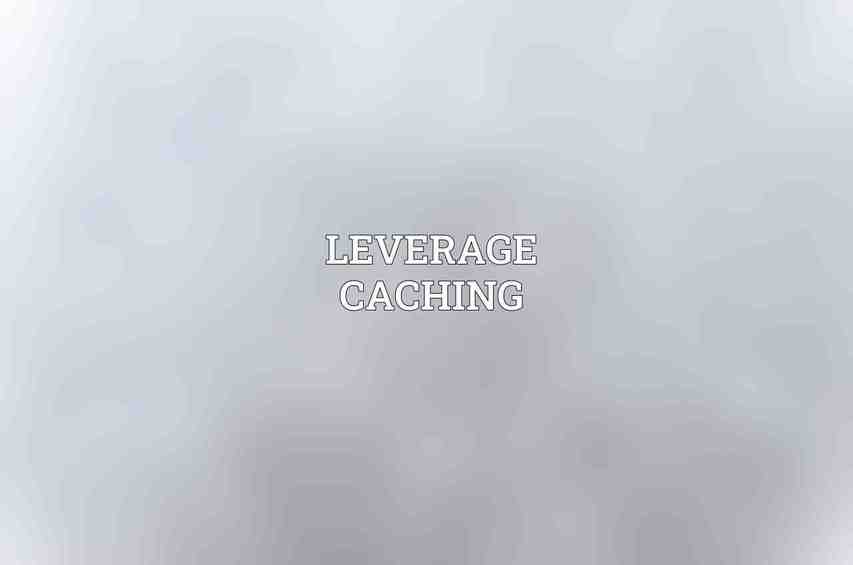
Caching can dramatically improve your site’s speed by storing static files and reducing server load. Here’s how you can leverage caching for your WordPress site:
1. Enable Browser Caching
Browser caching allows returning visitors to load your site faster by storing static files locally. Configure caching headers to enable browser caching. Find more on WP Engine Review: Top Choice for WordPress Hosting?
Use a Caching Plugin
Install a caching plugin like WP Rocket or W3 Total Cache to generate and serve cached versions of your site’s pages, reducing load times for visitors.
Configure Server-Side Caching
Implement server-side caching mechanisms such as opcode caching and object caching to further enhance performance and reduce server load.
Minify CSS and JavaScript
CSS and JavaScript files can become bloated, leading to slower loading times. Minifying these files can significantly improve your site’s speed. Here’s how you can minify CSS and JavaScript:
1. Use a Minification Plugin
Install a minification plugin like Autoptimize or Hummingbird to automatically minify CSS and JavaScript files on your site.
Combine Multiple Files
Reduce the number of HTTP requests by combining multiple CSS and JavaScript files into a single file to minimize load times.
Remove Unnecessary Code
Review your CSS and JavaScript files to remove any unnecessary code or comments that may be affecting loading speeds.
Optimize Database
Optimizing your WordPress database can improve site performance by reducing query times and optimizing database structure. Here’s how you can optimize your database:
1. Clean Up Unused Tables and Data
Regularly clean up and optimize your database by removing unused tables, post revisions, spam comments, and other unnecessary data.
Optimize Database Queries
Optimize database queries by avoiding inefficient queries and ensuring that indexes are properly set up for faster retrieval of data.
Use a Database Optimization Plugin
Utilize a database optimization plugin like WP-Optimize to automate the cleanup and optimization process, ensuring that your database runs smoothly.
Use a Content Delivery Network (CDN)
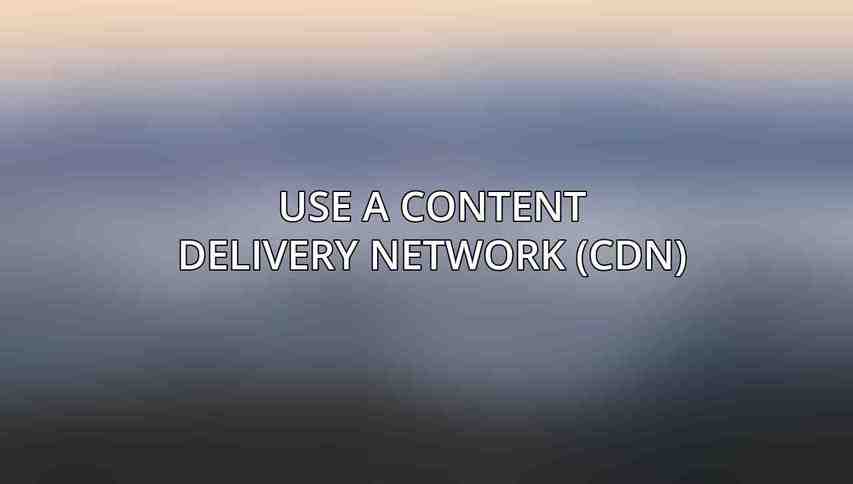
A Content Delivery Network (CDN) distributes your site’s static content across multiple servers worldwide, reducing latency and improving load times for users. Here’s how you can leverage a CDN for your site:
1. Select a Reputable CDN Provider
Choose a reputable CDN provider such as Cloudflare or Amazon CloudFront that offers global coverage and advanced caching capabilities. Check this blog on How to Optimize WordPress Performance with WP Engine
Configure CDN to Cache Static Content
Configure your CDN to cache static content such as images, CSS, and JavaScript files to offload server resources and speed up content delivery.
Monitor CDN Performance
Regularly monitor your CDN’s performance to ensure that it is effectively caching content and delivering it to visitors quickly and efficiently.
Enable GZIP Compression
GZIP compression reduces the size of your site’s files, allowing them to be transmitted faster over the network. Here’s how you can enable GZIP compression for your WordPress site:
1. Enable GZIP Compression on the Server
Enable GZIP compression at the server level through configuration settings or by contacting your hosting provider.
Use a Plugin for GZIP Compression
Install a plugin like GZIP Ninja or WP Fastest Cache to enable GZIP compression for your site’s files, including CSS, JavaScript, and HTML.
Check GZIP Compression Status
Verify that GZIP compression is working correctly by using online tools like GZIP Test to check the compression status of your site’s files. You can find more information on How to Migrate Your WordPress Site to WP Engine
Reduce HTTP Requests
Minimizing the number of HTTP requests required to load your site can significantly improve speed. Here are some techniques to reduce HTTP requests:
1. Combine CSS and JavaScript Files
Merge multiple CSS and JavaScript files into a single file to reduce the number of HTTP requests needed to load your site.
Use Image Sprites
Combine multiple images into a single sprite sheet to reduce the number of individual image requests, speeding up page loading times.
Use Asynchronous Loading
Load non-essential resources asynchronously to prevent them from blocking the rendering of the page, improving overall site performance.
Other Optimization Techniques
In addition to the above strategies, there are other optimization techniques you can implement to further boost your WordPress site’s speed:
1. Use a Lightweight WordPress Theme
Choose a lightweight and fast-loading WordPress theme that prioritizes performance and minimalism to improve site speed.
Limit the Number of Plugins
Reduce the number of plugins on your site to minimize code bloat and potential conflicts that can slow down performance.
Perform Regular Website Maintenance
Regularly update WordPress, themes, and plugins to ensure optimal performance, security, and compatibility with the latest technologies.
By following these optimization strategies and techniques, you can significantly enhance your WordPress site’s speed, providing visitors with a fast and seamless browsing experience. Remember to regularly monitor and fine-tune your site’s performance to ensure continued speed improvements.
Frequently Asked Questions
What are the benefits of increasing the speed of my WordPress site?
Increasing the speed of your WordPress site can improve user experience, reduce bounce rates, boost search engine rankings, and ultimately lead to higher conversions and revenue.
How can I determine the current speed of my WordPress site?
You can use online tools like GTmetrix, PageSpeed Insights, or Pingdom to check the loading speed of your WordPress site. These tools will provide detailed reports on areas for improvement.
What are some common factors that can slow down a WordPress site?
Common factors that can slow down a WordPress site include large image files, unnecessary plugins, outdated themes, excessive external scripts, and inadequate hosting resources.
What are some practical tips to boost the speed of my WordPress site?
Some practical tips to boost the speed of your WordPress site include optimizing images, minimizing plugins, using a caching plugin, enabling lazy loading, and choosing a reliable hosting provider.
Is it important to regularly monitor and maintain the speed of my WordPress site?
Yes, it is crucial to regularly monitor and maintain the speed of your WordPress site to ensure optimal performance and user experience. Regular audits and performance optimizations can help prevent slowdowns and improve overall site speed.