Collaborative presentations have become a crucial aspect of modern education, allowing students to work together, share ideas, and create engaging content. Canva, known for its user-friendly interface and versatile design features, has emerged as a popular tool for collaborative student presentations. This article explores the benefits, features, and best practices of using Canva for collaborative presentations in educational settings.
Benefits of Collaborative Student Presentations
Collaborative student presentations offer numerous advantages, including:
– Enhanced Learning: Working in teams encourages collaboration, critical thinking, and creativity.
– Diverse Perspectives: Students bring different insights and skills to the table, leading to more comprehensive presentations.
– Skill Development: Collaboration hones communication, time management, and teamwork abilities.
Overview of Canva as a Collaborative Presentation Tool
Canva is a cloud-based graphic design platform that simplifies the creation of visually appealing content. With its intuitive drag-and-drop interface and extensive library of templates and elements, Canva is well-suited for collaborative projects, enabling students to work together seamlessly in real-time.
Getting Started with Canva for Collaboration
To embark on collaborative presentations using Canva, educators and students can follow these steps:1. Creating a Canva Account: Register for a Canva account to access its collaborative features.2. Setting Up a Collaborative Team: Establish a team within Canva to facilitate group projects.3. Adding Students to a Presentation: Invite students to join the collaborative space to begin working together.
Creating Interactive Presentations Together
In Canva, students can collaborate on presentations by:
– Using Templates and Elements: Utilize pre-designed templates and graphic elements to kickstart the project.
– Adding Text, Images, and Videos: Incorporate multimedia content to enhance the presentation.
– Embedding External Content: Integrate external resources such as links or interactive media.
– Customizing and Animating Presentations: Personalize designs and add animations for a dynamic touch.
Collaboration Features and Tools
Canva provides a range of collaboration features, including:
– Real-Time Editing and Commenting: Enable simultaneous editing and feedback sharing among team members.
– Version History and Feedback Management: Track changes and manage feedback for seamless collaboration.
– File Sharing and Export Options: Facilitate easy sharing and exporting of presentations for team members.
Assigning Roles and Responsibilities
For effective collaboration, assigning roles and responsibilities is essential:
– Defining Student Roles: Designate roles such as presenters, designers, and researchers to allocate tasks effectively.
– Dividing Tasks and Setting Deadlines: Establish clear responsibilities and timelines to ensure progress.
Facilitating Student Engagement
To boost student engagement during collaborative presentations:
– Encouraging Brainstorming and Idea Sharing: Foster a creative environment for students to share and explore ideas.
– Providing Support and Guidance: Offer assistance and resources to help students navigate the collaborative process.
– Assessing Student Contributions: Evaluate student contributions to ensure equal participation and learning outcomes.
Assessment and Feedback
Incorporating assessment and feedback mechanisms in Canva:
– Using Canva’s Assessment Tools: Employ built-in evaluation features to assess presentation quality.
– Providing Constructive Feedback: Offer constructive feedback to students to enhance their presentation skills.
– Grading Criteria for Collaborative Work: Establish criteria for grading collaborative projects to ensure fairness and consistency.
Best Practices for Collaborative Presentations
To optimize collaborative presentations in Canva, educators can implement these best practices:
– Establishing Clear Expectations and Guidelines: Define project expectations and guidelines to guide students effectively.
– Fostering Communication and Teamwork: Encourage open communication and teamwork among students for a cohesive project.
– Promoting Diversity and Inclusion: Embrace diverse perspectives and foster an inclusive environment for collaborative work.
– Leveraging Technology to Enhance Collaboration: Utilize technology tools like Canva to enhance collaboration and presentation quality.
Troubleshooting Common Challenges
Educators can address common challenges in collaborative presentations, such as:
– Technical Issues: Provide technical support and resources to resolve platform-related challenges.
– Copyright and Fair Use Guidelines: Educate students on copyright laws and fair use when incorporating external content.
– Student Motivation and Engagement: Implement strategies to keep students motivated and engaged throughout the project.
Additional Resources
For further guidance and support on collaborative presentations in Canva, educators can explore: Learn more about Canva for Education: Crafting Interactive Guides
– Canva Tutorials and Help Center: Access Canva’s tutorials and resources for in-depth guidance on collaborative features.
– Educator Resources on Canva: Discover educational resources tailored for educators to enhance the teaching and learning experience.
– Articles and Blog Posts: Explore articles and blog posts discussing the benefits and best practices of collaborative student presentations in education.
leveraging Canva for collaborative student presentations offers a dynamic and engaging learning experience that fosters teamwork, creativity, and skill development. By implementing the right strategies, tools, and best practices, educators can empower students to create impactful presentations and enhance their collaborative skills in the digital age.
Frequently Asked Questions
What is Canva?
Canva is a graphic design platform that allows users to create presentations, social media graphics, posters, and more with easy-to-use tools and templates.
What are collaborative student presentations?
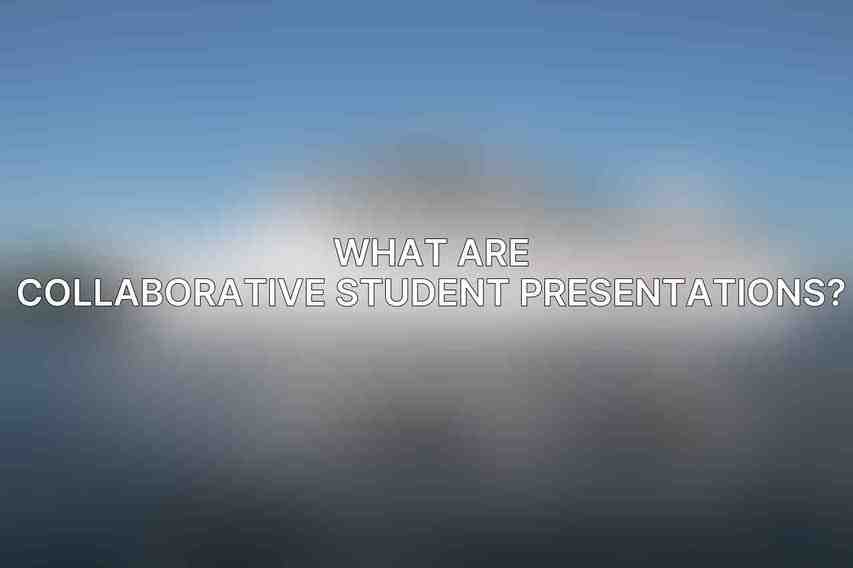
Collaborative student presentations are projects where students work together to create and deliver a presentation on a topic using shared resources and platforms.
How can students collaborate on presentations in Canva?
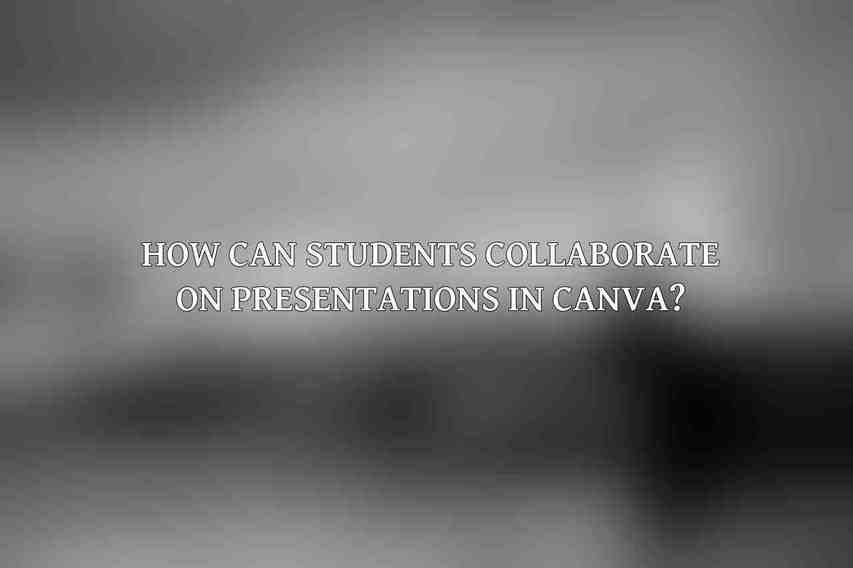
Students can collaborate on presentations in Canva by sharing the editable link to the presentation with their group members, allowing them to make real-time changes and contributions.
Can multiple users work on a Canva project simultaneously?
Yes, multiple users can work on a Canva project simultaneously when the project is shared with editing access. This allows for seamless collaboration and communication among group members.
What are the benefits of using Canva for collaborative student presentations?
Some benefits of using Canva for collaborative student presentations include ease of use, access to templates and design tools, real-time collaboration, and the ability to work on projects from any device with internet access. You can find more information on Canva Presentation Analytics for Educators

