Malware, short for malicious software, is a significant cybersecurity threat that can cause harm to your computer system, steal sensitive information, and disrupt normal operations. Understanding the basics of malware, its common types, and the signs of infection is crucial for every computer user to protect their devices and data.
What is malware?
Malware refers to any software designed to damage, disrupt, or gain unauthorized access to a computer system. This can include viruses, worms, Trojans, ransomware, adware, spyware, and more. Cybercriminals often use malware to exploit vulnerabilities in systems for financial gain or to cause chaos. Learn more about Complete Guide to Ransomware Removal and Data Recovery
Common types of malware
- Viruses: Programs that replicate themselves and infect other software on the computer.
- Trojans: Malware disguised as legitimate software to trick users into installing it.
- Ransomware: Malware that encrypts files and demands a ransom for their release.
- Spyware: Software that secretly gathers user information without their consent.
- Adware: Displays unwanted advertisements by hijacking system resources.
Signs and symptoms of a malware infection
Recognizing the indicators of a malware infection is crucial for early detection and removal. Common symptoms include:1. Slow performance: Unusual slowness in system responsiveness.2. Pop-up ads: Persistent and unwanted advertisements.3. Unexplained data usage: Sudden spikes in internet data consumption.4. Unrecognized programs: New applications appearing on your device without your knowledge.5. Unexpected crashes: Frequent system crashes or freezes.
Step 1: Identify the Infection
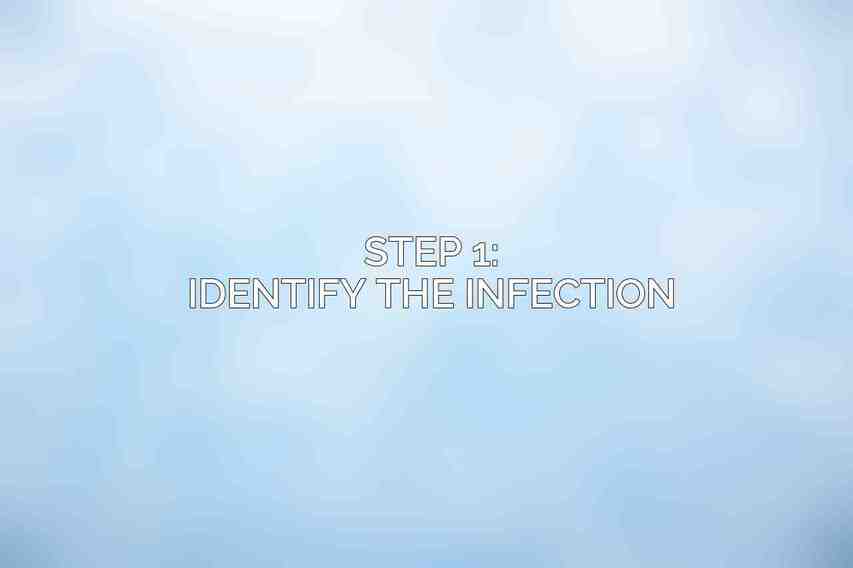
To effectively remove malware, the first step is to identify the presence of malicious software on your system. Learn more about How to Prevent Malware Infections: A Practical Guide
Use a reputable antivirus scanner
Utilize antivirus software from trusted providers such as McAfee, Bitdefender, or Avira to scan your device for malware. These tools can detect and quarantine potential threats.
Check for suspicious processes in Task Manager
Open your Task Manager (Ctrl + Shift + Esc on Windows) to review running processes. Look for any unfamiliar or suspicious applications consuming high CPU or memory resources.
Inspect your browser extensions and plugins
Malware can often manifest as browser extensions or plugins. Verify and remove any unknown or suspicious browser add-ons that could be facilitating malicious activities.
Step 2: Quarantine and Remove the Malware
After identifying the malware, it is imperative to isolate and eliminate it from your system.
Isolate the infected system
Disconnect the infected device from any network connections to prevent the spread of malware to other computers or devices.
Boot into Safe Mode
Restart your computer and boot into Safe Mode to run antivirus scans without interference from potentially harmful processes running in normal mode.
Run a full antivirus scan
Initiate a full system scan using your installed antivirus software to detect and quarantine the malware. Ensure that the software is up to date to tackle the latest threats effectively.
Remove any identified threats
Follow the prompts from your antivirus software to remove or quarantine the identified malware from your system completely.
Manually delete suspicious files and folders
Inspect directories for any remaining suspicious files or folders that may have been missed by the antivirus scan. Delete these files carefully to prevent any resurgence of malware.
Step 3: Clean Your System
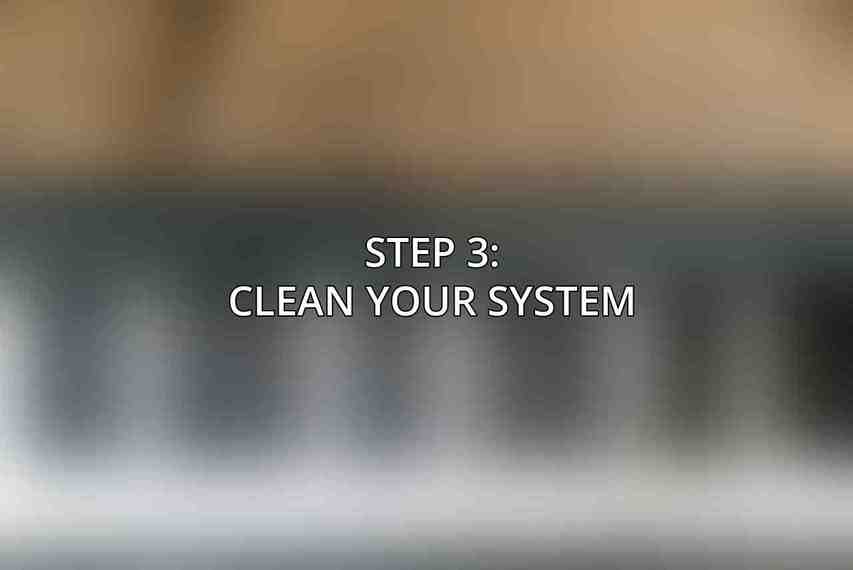
Once the malware is removed, it’s essential to clean up your system to ensure its optimal functioning and security.
Run a malware removal tool
Utilize specialized malware removal tools like AdwCleaner or HitmanPro to eliminate any residual malware traces that may not have been detected by traditional antivirus software.
Reset your browser settings
Resetting your browser settings can help remove any unwanted configurations or extensions that could still be present after malware removal. Refer to your browser’s settings for the reset option.
Clear your temporary files and cache
Regularly clearing your temporary files and cache can help improve system performance and remove potential hiding spots for malware.
Check for and remove any remaining malware traces
Be thorough in checking for any remaining traces of malware by conducting additional scans with different antivirus tools or by seeking professional assistance if needed.
Step 4: Restore Your System
In some cases, restoring your system to a previous state may be necessary to ensure complete removal of malware.
Consider using a system restore point
If available, revert your system to a restore point created before the malware infection occurred. This can help eliminate any system changes made by the malware.
If necessary, perform a factory reset
As a last resort, consider performing a factory reset on your device to erase all data and return it to its original state. Remember to back up important files before proceeding with a factory reset.
Step 5: Prevention Measures
Preventing future malware infections is essential to safeguard your system and data from cyber threats.
Keep your operating system and software up-to-date
Regularly update your operating system and software applications to patch security vulnerabilities that malware often exploits.
Use a firewall and antivirus software
Utilize a firewall and comprehensive antivirus software to create a robust defense against malware and other online threats. Dive deeper into Advanced Techniques for Malware Removal: Tips and Tricks
Be cautious of suspicious emails and websites
Exercise caution when interacting with emails from unknown senders or visiting websites with dubious content. Avoid clicking on links or downloading attachments from untrusted sources.
Use strong passwords and enable two-factor authentication
Secure your accounts with strong, unique passwords and enable two-factor authentication where available to add an extra layer of protection against unauthorized access.
Recommended Tools
For effective malware removal and protection, consider using the following tools:
| Tool | Description |
|---|---|
| Malwarebytes Anti-Malware | Detects and removes a wide range of malware threats. Offers both free and premium versions. |
| Norton Power Eraser | Free tool designed to scan and remove stubborn malware that may evade traditional antivirus software. |
| Kaspersky Virus Removal Tool | Free tool specifically developed to eliminate certain types of malware infections. |
| SUPERAntiSpyware | Specializes in detecting and removing spyware from your system for enhanced security. |
| Avast Free Antivirus | Comprehensive antivirus solution with real-time scanning and threat detection features. |
Additional Tips
To further enhance your cybersecurity posture and minimize the risk of malware infections, consider the following tips:
- Back up your data regularly to prevent data loss in the event of a malware attack or system failure.
- Use a VPN (Virtual Private Network) to encrypt your internet connection and enhance your online privacy and security.
- Exercise caution when downloading software and granting permissions to prevent inadvertently installing malware.
- Report any suspicious activity or malware detections to your antivirus vendor to contribute to improved threat detection and prevention mechanisms.
By following this comprehensive step-by-step basic malware removal guide for beginners and implementing preventive measures, you can effectively protect your devices and data from the threats posed by malicious software. Stay vigilant, stay informed, and stay secure in the digital world of today. You can find more information on Top Malware Removal Tools: An Expert Review
Frequently Asked Questions
What is malware?
Malware is malicious software designed to infiltrate a computer system without the owner’s consent, with the intent to cause damage or steal information.
Why is it important to remove malware from my computer?
It is important to remove malware from your computer to protect your personal and sensitive information, prevent further damage to your system, and ensure the security and functionality of your device.
What are some common signs that my computer is infected with malware?
Common signs of a malware infection include slow performance, frequent crashes, pop-up ads, strange new icons or programs, and unauthorized changes to settings.
What are some basic steps to remove malware from my computer?
Some basic steps to remove malware include running a full antivirus scan, using malware removal tools, updating software and operating systems, and deleting suspicious files and programs.
Can beginners effectively remove malware from their computer?
Yes, beginners can effectively remove malware from their computer by following step-by-step guides, using trusted antivirus software, and seeking help from online resources or tech support if needed.

