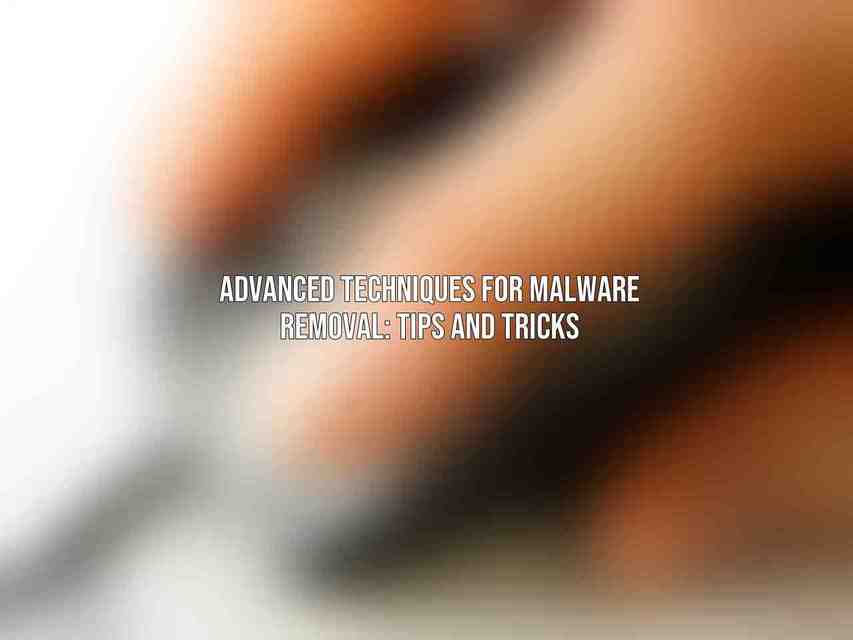It is vital to equip oneself with advanced manual malware removal techniques to combat the ever-evolving threats lurking online. by honing skills in identifying, disabling, and eliminating malware, one can fortify their digital defenses effectively. Here are some strategies to consider:
A. Identifying and Classifying Malware
1. Behavioral Analysis
Behavioral analysis involves observing how malware behaves on a system to discern its malicious intent. By scrutinizing activities such as file modifications or network communication, analysts can pinpoint the threat.
Static Analysis
Static analysis delves into the code and structure of malware without executing it. This method helps in understanding the malware’s functionalities and identifying key indicators of compromise.
Dynamic Analysis
Dynamic analysis involves running malware in a controlled environment to analyze its behavior in real-time. This technique unveils the malware’s actions, such as file creations or registry modifications.
B. Disabling Malware Processes and Services
To effectively neutralize malware, disabling its processes and services is crucial. Here are some methods to achieve this:
1. Using Task Manager
Task Manager provides a user-friendly interface to monitor and terminate malicious processes running on a system swiftly.
Using the Command Prompt
For more intricate cases, utilizing the command prompt allows users to stop stubborn malware processes effectively.
Using Third-Party Tools
Third-party tools like Malwarebytes or Kaspersky Anti-Virus offer advanced process management features to halt malware activities efficiently.
C. Deleting Malware Files and Folders
Removing malware-infected files and folders is paramount in cleaning up a compromised system. Consider the following approaches:
1. Using Windows Explorer
Navigating through Windows Explorer enables users to locate and delete malware-laden files manually.
Using the Command Prompt
For files that are challenging to delete conventionally, employing the command prompt with administrative privileges can facilitate their removal.
Using Third-Party Tools
Specialized tools like Spybot Search & Destroy or AdwCleaner streamline the process of identifying and eradicating malware traces from the system.
D. Cleaning the Registry
Malware often leaves a trail of registry entries that can compromise system stability. Here’s how to cleanse the registry:
1. Using the Registry Editor
Manually inspecting and removing malicious registry keys using the Registry Editor can help eliminate malware remnants effectively.
Using Third-Party Tools
Registry cleaning utilities like CCleaner or Wise Registry Cleaner automate the process of detecting and purging harmful registry entries left by malware.
E. Resetting Browser Settings
Malware frequently tampers with browser settings to facilitate its activities. Restoring these settings to their default state can help mitigate the impact of malware:
1. Google Chrome
In Google Chrome, accessing the browser settings and resetting to default can undo unauthorized changes made by malware.
Mozilla Firefox
Similarly, in Mozilla Firefox, navigating to the browser settings and selecting the option to reset can revert any malicious alterations caused by malware.
Microsoft Edge
For Microsoft Edge users, resetting browser settings through the browser’s menu can eliminate unwanted configurations introduced by malware.
Advanced Techniques for Removing Specific Malware Types
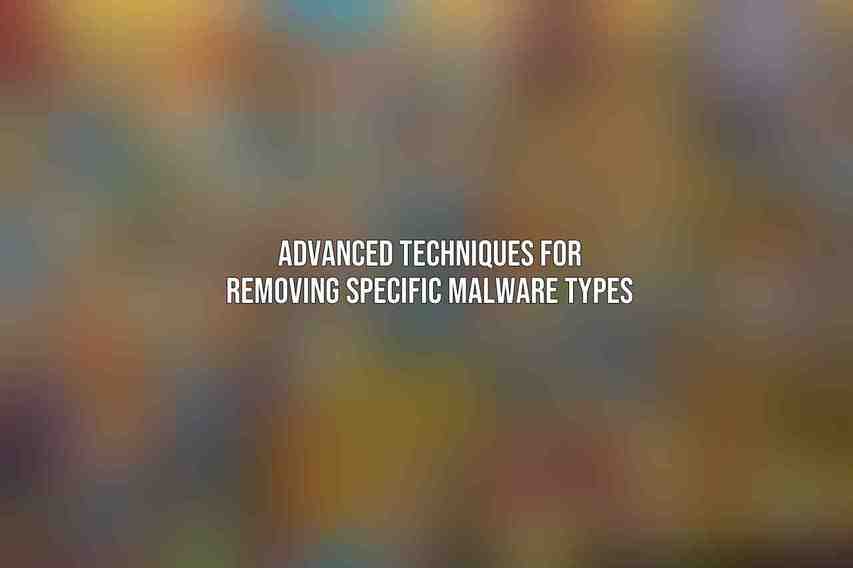
As cyber threats diversify, it is crucial to adopt tailored approaches for removing specific malware types. Here are advanced techniques for tackling prevalent malware variants:
A. Ransomware
1. Identifying and Decrypting Ransomware
Ransomware encryption can be challenging to break, but tools like No More Ransom can assist in decrypting files affected by certain ransomware strains.
Using Anti-Ransomware Tools
Anti-ransomware solutions like Bitdefender or Kaspersky Anti-Ransomware can proactively safeguard systems from ransomware attacks.
Restoring Files from Backups
Maintaining regular backups of important data enables users to restore encrypted files without succumbing to ransom demands, thwarting the ransomware’s impact.
B. Rootkits
1. Detecting and Removing Rootkits
Rootkit detection tools such as GMER or Sophos Rootkit Removal can identify and eliminate hidden rootkits compromising system integrity.
Using Anti-Rootkit Tools
Anti-rootkit utilities like Malwarebytes Anti-Rootkit or TDSSKiller offer specialized scanning capabilities to detect and eradicate rootkits from a system.
Reinstalling the Operating System
In severe cases where rootkits persist despite removal attempts, reinstalling the operating system provides a clean slate, eliminating the entrenched rootkit.
C. Spyware
1. Detecting and Removing Spyware
Anti-spyware software such as Spybot Search & Destroy or SUPERAntiSpyware aids in detecting and removing intrusive spyware from systems.
Using Anti-Spyware Tools
Dedicated anti-spyware tools like Malwarebytes or Ad-Aware offer comprehensive scanning and removal features to combat spyware infestations effectively.
Disabling Tracking Cookies
Preventive measures like disabling tracking cookies in web browsers can impede spyware from profiling user behavior and transmitting data to malicious entities.
D. Adware
1. Detecting and Removing Adware
Combatting adware entails using adware-specific removal tools like AdwCleaner or Bitdefender Adware Removal to cleanse systems of intrusive advertisements.
Using Anti-Adware Tools
Anti-adware solutions such as Spybot Search & Destroy or Malwarebytes AdwCleaner offer targeted detection and removal capabilities to address adware infections proactively.
Blocking Pop-ups
Configuring browser settings or utilizing ad blockers can effectively thwart intrusive adware pop-ups, enhancing the browsing experience and safeguarding against adware infiltration.
Tips for Preventing Malware Infections
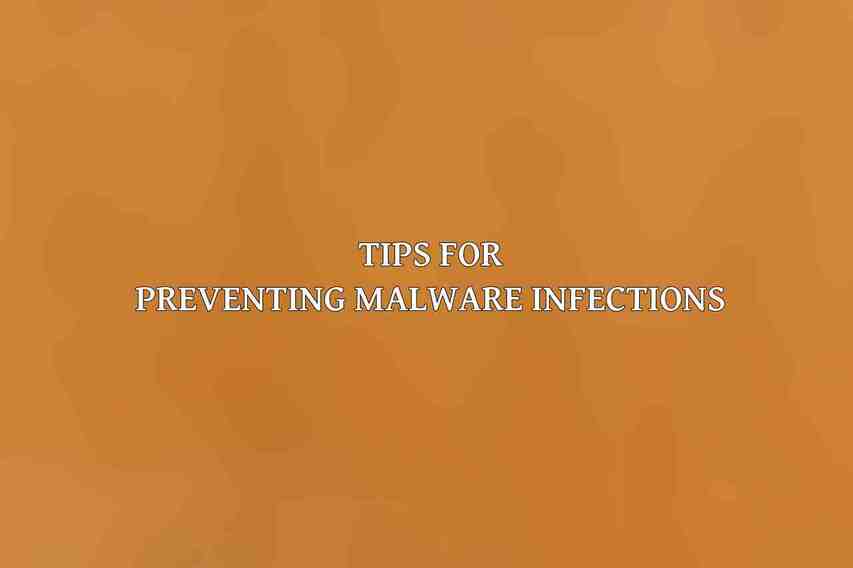
Beyond remediation, preventing malware infections is paramount to safeguarding digital assets and privacy. Implementing proactive measures can fortify defenses against potential threats:
A. Using Strong Passwords
Employing complex, unique passwords across accounts reduces the risk of unauthorized access and strengthens overall cybersecurity posture.
B. Keeping Software Up-to-Date
Regularly updating operating systems and software patches vulnerabilities that cybercriminals exploit to deliver malware, enhancing system security.
C. Avoiding Suspicious Websites and Emails
Exercising caution when navigating online and refraining from clicking on suspicious links or email attachments mitigates the risk of malware infiltration through malicious sources.
D. Using a Firewall and Antivirus Software
Enabling firewalls and deploying reputable antivirus solutions such as Norton or McAfee creates an additional layer of defense against malware threats.
E. Backing Up Data Regularly
Frequent data backups to external drives or cloud storage services ensure that critical information remains accessible even in the event of a malware attack or system compromise.
Employing advanced manual malware removal techniques and adopting proactive measures for malware prevention empowers users to combat cyber threats effectively. By staying informed on evolving malware trends and leveraging cutting-edge tools, individuals and organizations can secure their digital environments against malicious actors.
Don’t fall behind in the cybersecurity race; arm yourself with knowledge and tools to stay one step ahead of cyber threats. Stay safe, stay secure!
Frequently Asked Questions
What are some advanced techniques for malware removal?
Some advanced techniques for malware removal include using bootable antivirus tools, performing offline scans, manual malware removal, using a virtual machine, and using behavior-based detection methods.
How can I prevent malware reinfection after removing it?
To prevent malware reinfection after removal, ensure your operating system and software are up to date, regularly scan your system with antivirus software, be cautious when downloading files or clicking on links, use a firewall, and practice safe browsing habits.
Is it safe to remove malware manually?
Removing malware manually can be risky as it requires knowledge of the system and specific malware behavior. It is recommended to use reputable antivirus software or consult with a professional unless you are experienced in malware removal.
What should I do if my antivirus software fails to remove malware?
If your antivirus software fails to remove malware, you can try running a second opinion scan with a different antivirus program, use specialized malware removal tools, boot your system into Safe Mode and perform a scan, or seek help from a professional malware removal service.
How can I identify if my computer is infected with malware?
Signs that your computer may be infected with malware include slow performance, frequent crashes, pop-up ads, unexpected changes to settings or files, unfamiliar programs running in the background, and unauthorized access to sensitive information.