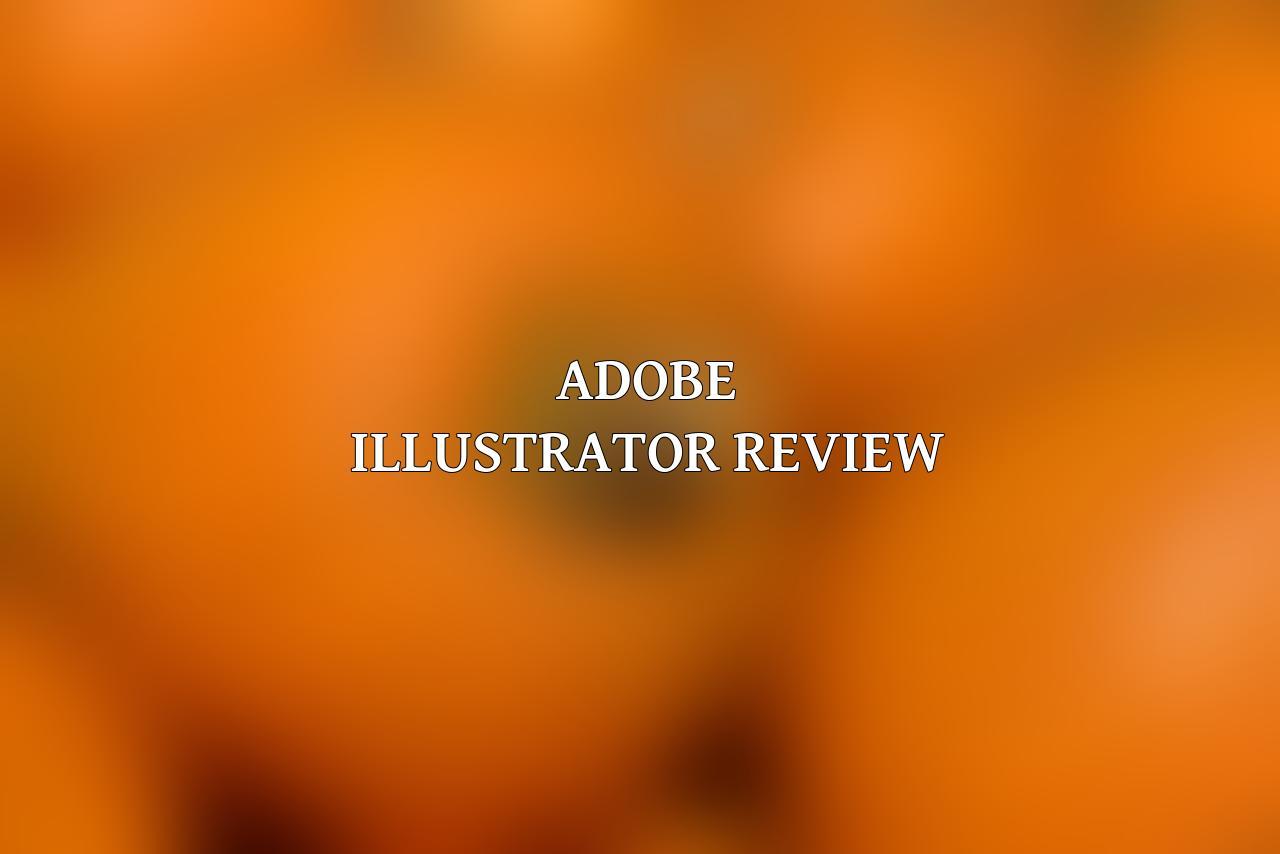Adobe Illustrator is a powerful vector graphics editor that has been a staple in the design industry for decades. It’s known for its versatility, allowing users to create everything from simple logos to intricate illustrations, and its wide range of features that cater to both beginners and professionals. This review will delve into the ins and outs of Adobe Illustrator, examining its strengths, weaknesses, and overall user experience.
We’ll explore the key features that make Illustrator stand out, including its robust drawing tools, precise control over shapes and colors, and extensive library of pre-designed elements. We’ll also discuss the ease of use, or lack thereof, for users of different skill levels, and the integration with other Adobe products within the Creative Cloud ecosystem.
This review will be based on real-world usage scenarios, highlighting both the practical applications and potential limitations of Adobe Illustrator. We’ll explore how it performs in various design tasks, such as logo creation, web design, and print media. We’ll also consider the pricing structure and subscription model, comparing it to other popular vector graphics software.
Check this blog on 3 Best 3D Printer Resin For Painting: Top Picks For High-Detail Models
Ultimately, our goal is to provide a comprehensive and unbiased assessment of Adobe Illustrator, helping you decide if it’s the right tool for your design needs. Whether you’re a seasoned professional or just starting out, this review will offer valuable insights into the capabilities and limitations of this iconic software.
| Name: | Adobe Illustrator |
| Image: |  |
| Price: | |
| Rating: | 4.4 out of 5 stars |
| Link: |
What is Adobe Illustrator?
Adobe Illustrator is a powerful vector graphics editor developed by Adobe Inc. It’s widely regarded as the industry-standard software for creating high-quality logos, icons, illustrations, and artwork for print, web, and mobile devices. Unlike raster-based graphics editors like Photoshop, which use pixels to represent images, Illustrator works with mathematical equations to define shapes and lines. This means that your artwork can be scaled to any size without losing quality.
At its core, Illustrator empowers you to create and manipulate vector graphics, allowing you to build intricate designs with precision. You can draw, color, edit, and arrange shapes, lines, and text to craft intricate logos, captivating illustrations, eye-catching typography, and detailed diagrams. Illustrator’s strength lies in its ability to scale graphics without any loss of quality, making it ideal for designing logos, icons, and other visuals that need to look crisp at any resolution.
Whether you’re a professional designer, a student, or just someone who wants to create amazing visuals, Illustrator offers a wide range of features and tools to help you achieve your goals. From basic drawing and editing tools to advanced features like live paint, pattern design, and effects, Illustrator has everything you need to bring your creative vision to life.
Adobe Illustrator Key Features
Adobe Illustrator is a powerful vector graphics editor that offers a comprehensive suite of tools for creating and editing illustrations, logos, icons, and other visual content. Here are some of its key features:
-
Vector Graphics: Adobe Illustrator works with vector graphics, which are mathematical representations of images. This means that images can be scaled to any size without losing quality, making it ideal for creating high-resolution artwork for print, web, and mobile devices.
-
Drawing Tools: The program offers a wide range of drawing tools, including the Pen Tool, the Shape Tool, the Pencil Tool, and the Paintbrush Tool. These tools allow users to create intricate and detailed artwork with precision.
-
Color & Effects: Adobe Illustrator offers a wide array of color options and effects, allowing users to create stunning visuals. The program supports various color models, including RGB, CMYK, and Lab, and offers tools for creating gradients, patterns, and textures.
-
Type Tools: Adobe Illustrator‘s type tools are robust and versatile, allowing users to create professional-looking typography. The program offers a wide range of font options, and users can customize fonts with various effects and styles.
-
Layer Management: Illustrator allows users to organize their artwork into layers, which makes it easier to edit and manage complex projects. Users can easily hide, show, lock, and unlock layers to streamline their workflow.
-
Integration with Other Adobe Products: Adobe Illustrator integrates seamlessly with other Adobe products, such as Photoshop, InDesign, and After Effects. This integration makes it easy to share files and collaborate on projects.
-
Plugins & Extensions: Adobe Illustrator has a vast ecosystem of plugins and extensions that can enhance the program’s functionality. These plugins can add new features, streamline workflows, and improve efficiency.
-
Customization Options: Adobe Illustrator offers extensive customization options, allowing users to personalize their workspace and create a more efficient workflow. Users can customize keyboard shortcuts, toolbars, and palettes to suit their needs.
-
Live Trace: The Live Trace feature allows users to convert raster images into vector graphics. This is a useful feature for converting scanned artwork or photographs into editable vectors.
-
Advanced Path Editing: Adobe Illustrator offers advanced path editing tools that allow users to manipulate curves and paths with precision. Users can use tools like the Direct Selection Tool and the Anchor Point Tool to adjust the shape of paths and create complex designs.
Adobe Illustrator Pros & Cons
Adobe Illustrator is a powerful vector graphics editor that offers a wide range of features for creating stunning visuals. But before you commit to using it, it’s essential to weigh the pros and cons to see if it’s the right fit for your needs.
Pros:
- Scalability: One of the biggest advantages of Illustrator is its ability to create vector graphics that can be scaled infinitely without losing quality. This is perfect for designing logos, illustrations, icons, and other visuals that need to be used at various sizes.
- Precise Control: Illustrator provides incredible precision and control over every aspect of your designs. You can manipulate individual points, curves, and paths with pinpoint accuracy, ensuring that your artwork is pixel-perfect.
- Wide Range of Tools: Illustrator offers a comprehensive suite of tools for creating and editing vector graphics, including drawing tools, text tools, color tools, effects tools, and more. This gives you the flexibility to bring your creative visions to life.
- Industry Standard: Illustrator is widely considered the industry standard for vector graphics editing. This means that it’s compatible with a vast array of other software programs and file formats, making it easy to collaborate with others and share your work.
- Advanced Features: Illustrator includes advanced features like live paint, symbols, and pattern brushes that can help you streamline your workflow and create complex designs with ease.
- Integration with Other Adobe Products: If you’re part of the Adobe ecosystem, Illustrator integrates seamlessly with other Creative Cloud apps like Photoshop, InDesign, and After Effects, making it easy to create and share designs across different platforms.
Cons:
- Learning Curve: Illustrator has a steep learning curve, especially for beginners. It can take time and practice to master the various tools and techniques.
- System Requirements: Illustrator requires a powerful computer with a significant amount of RAM and processing power to run smoothly. If you’re working with large files or complex designs, you’ll need a high-end machine.
- Cost: Illustrator is a subscription-based software, which means that you’ll need to pay a monthly or yearly fee to access it. This can be a barrier for some users, especially those on a tight budget.
- Can be Complicated: While the powerful features of Illustrator are great, they can also be overwhelming for beginners. Some users may find it challenging to navigate the complex interface and understand all the tools.
- Not for Photo Editing: Illustrator is primarily designed for vector graphics, not photo editing. If you need to edit photos, you’ll need to use a separate software like Adobe Photoshop.
- Limited 3D Capabilities: Although Illustrator can be used for some basic 3D designs, it’s not a dedicated 3D modeling program. For more complex 3D work, you’ll need to use a specialized software.
Adobe Illustrator Pricing
Adobe Illustrator offers a subscription-based pricing model, with a variety of plans to suit different needs.
Here’s a breakdown of the current pricing options:
-
Adobe Illustrator Single App: This plan costs $20.99 per month and gives you access to just Illustrator.
-
Adobe Creative Cloud All Apps: This plan offers access to the entire suite of Adobe Creative Cloud apps, including Illustrator, Photoshop, Premiere Pro, After Effects, and more. It costs $54.99 per month for individuals.
-
Adobe Creative Cloud for Teams: This plan is designed for businesses and teams. It offers similar features to the All Apps plan, but with additional features like administrative controls and shared storage. Pricing for this plan varies based on the number of users and features needed.
Here are some additional things to keep in mind about Adobe Illustrator pricing:
-
Free Trial: Adobe offers a free 7-day trial of all its apps, including Illustrator, so you can test it out before committing to a subscription.
-
Student and Teacher Discounts: Adobe offers significant discounts for students, teachers, and educational institutions. You can often get access to the full Creative Cloud suite for a fraction of the regular price.
-
Payment Options: Adobe accepts various payment methods, including credit cards, debit cards, PayPal, and more.
-
Annual Billing: You can choose to pay for your Adobe Illustrator subscription annually or monthly. While monthly payments might seem more manageable, annual billing often comes with a significant discount.
It’s important to note that the prices mentioned above are subject to change. To get the most up-to-date pricing information, you can visit the Adobe website. You can also compare different plans and features to find the one that best suits your needs and budget.
Adobe Illustrator Alternatives
While Adobe Illustrator is a powerful tool, it’s not the only option for vector graphics design. Here are some of the most popular Adobe Illustrator alternatives, each with its own strengths and weaknesses:
-
Affinity Designer: A powerful, versatile vector editor with a modern interface and a focus on performance. Affinity Designer offers a wide range of tools and features, including advanced layer management, non-destructive editing, and a robust plugin ecosystem. It’s available as a one-time purchase, making it a more affordable option than Illustrator’s subscription model.
-
Sketch: A popular choice among UI/UX designers, Sketch excels at creating user interfaces and website layouts. Its intuitive interface and streamlined workflow make it easy to create clean and professional designs. While primarily focused on web design, Sketch can also be used for other types of vector graphics.
-
Inkscape: A free and open-source vector editor, Inkscape provides a robust set of features for creating and editing vector graphics. It’s a good option for users on a budget, and its open-source nature allows for community-driven development and a wide range of plugins.
-
CorelDRAW: A long-standing competitor to Illustrator, CorelDRAW offers a comprehensive set of vector graphics tools and features. It’s known for its powerful drawing and illustration capabilities, and it also includes features for photo editing and web design.
-
Gravit Designer: A cloud-based vector editor that offers a free plan with access to core features. Gravit Designer is known for its ease of use and its focus on modern design principles. It’s a good choice for beginners or users looking for a free alternative to Illustrator.
-
Vectr: Another free and online vector editor, Vectr offers a simple and intuitive interface, making it a good choice for beginners. It’s also collaborative, allowing users to work together on projects in real-time. Vectr is limited in terms of features compared to Illustrator, but it’s a solid option for basic vector graphics work.
-
Figma: A collaborative web-based design tool that’s gaining popularity for UI/UX design. Figma offers a robust set of vector graphics features, including advanced prototyping tools and real-time collaboration. It’s a great option for teams working on design projects.
When choosing an Adobe Illustrator alternative, consider your specific needs and priorities. Some factors to consider include the price, features, ease of use, and platform compatibility. It’s worth trying out a few different alternatives to find the best fit for your workflow.
Adobe Illustrator: Who is it for?
Adobe Illustrator is a versatile tool that can be used by a wide range of individuals, from graphic designers and web developers to illustrators and students. Here’s a breakdown of who might find Adobe Illustrator particularly beneficial:
Graphic Designers: Illustrator is a staple for graphic designers, offering unparalleled precision and control for creating logos, branding materials, brochures, and more. Its vector-based nature allows for scalability without compromising quality, ensuring your designs look sharp at any size.
Web Designers & Developers: Creating website elements like icons, buttons, and illustrations is a breeze with Illustrator’s vector capabilities. You can easily export your designs in various formats suitable for web development.
Illustrators: Illustrator is a dream tool for illustrators of all skill levels. The software’s extensive drawing tools and features empower you to bring your creative visions to life, from detailed illustrations to whimsical cartoons.
Students: Whether pursuing a graphic design degree or simply exploring visual arts, Illustrator is a valuable learning tool. Its user-friendly interface and comprehensive resources make it accessible for beginners while offering advanced features for those looking to hone their skills.
Marketing & Advertising Professionals: Creating compelling visual assets for marketing campaigns, social media, and print advertising is essential. Illustrator’s ability to create eye-catching graphics and layouts makes it a powerful tool in the marketing world.
Find more on 3 Best 3D Printer Brands
Entrepreneurs & Small Business Owners: Whether designing a logo for your startup or creating marketing materials, Illustrator empowers you to build a strong visual identity. Its ease of use and affordability make it an excellent choice for small businesses.
Anyone with a Creative Vision: Ultimately, anyone with a desire to create visually stunning graphics, illustrations, or designs will find value in Adobe Illustrator. Its versatility and user-friendliness cater to a diverse range of needs and skill levels.
Adobe Illustrator User Interface
Adobe Illustrator‘s user interface (UI) is designed with both beginners and professionals in mind. It offers a clean and intuitive layout, making it easy to navigate and find the tools you need. The interface is highly customizable, allowing you to arrange toolbars, palettes, and panels according to your preferences.
At the top of the screen, you’ll find the menu bar, which contains all of the standard Adobe applications commands, such as File, Edit, View, and Window. Below the menu bar is the toolbar, which houses the most commonly used tools, such as the Selection tool, Pen tool, and Shape tools.
On the left side of the screen, you’ll find the Tools panel, which contains all of Illustrator’s tools organized by category. The Properties panel on the right side of the screen provides controls for the selected tool or object.
Illustrator also features several palettes that provide access to various settings and options. These palettes can be customized to include the features you use most often. For example, the Color panel allows you to select and edit colors, while the Layers panel helps you organize and manage different elements within your artwork.
The Workspace is the area where you create and edit your artwork. It features a grid system that helps you align elements accurately. You can also zoom in and out of your artwork using the zoom tool or scroll wheel.
Overall, Adobe Illustrator‘s UI is well-designed and easy to use. The interface is highly customizable, allowing you to tailor it to your specific needs. Whether you’re a beginner or a seasoned professional, you’ll find that Illustrator’s UI provides a comfortable and efficient environment for creating and editing vector graphics.
Adobe Illustrator Learning Curve
Adobe Illustrator has a steeper learning curve than some other vector graphics programs, particularly for beginners. However, it’s important to note that this isn’t necessarily a bad thing. Illustrator’s power and versatility come with a certain level of complexity.
The initial learning curve stems from:
- Extensive Toolset: Illustrator offers a wide array of tools, each with its own intricacies and functionalities. It takes time to familiarize yourself with each tool and understand how they work together.
- Vector Graphics Concepts: Working with vectors is different from working with raster images. You need to grasp concepts like paths, points, anchors, and gradients.
- Advanced Features: Illustrator includes powerful features for creating complex artwork, including effects, blending modes, and advanced typography tools. These features require a deeper understanding of the program and its capabilities.
Despite the initial challenge, Adobe Illustrator is well-equipped for learners.
- Comprehensive Tutorials and Resources: Adobe provides a wealth of tutorials, guides, and documentation, both on their website and within the program itself.
- Strong Community Support: There’s a vast online community of Illustrator users willing to help. You can find forums, tutorials, and even online courses dedicated to mastering the software.
- Intuitive Interface: While the toolset is extensive, the interface is designed to be intuitive and user-friendly. As you familiarize yourself with the tools, you’ll find it easier to navigate and work within the program.
The learning curve, while initially steep, becomes less challenging as you progress. With dedication and consistent practice, you can master Illustrator and unlock its full creative potential. It’s worth noting that the learning process itself can be rewarding, as you gain valuable skills and knowledge in graphic design.
Adobe Illustrator for Beginners
If you’re new to vector graphics and are curious about Illustrator, this section is for you! Learning Illustrator doesn’t have to be daunting. Here’s a breakdown of how you can get started:
Dive deeper into 7 Best 3D Printer Under $500
-
Start with the Basics: Don’t jump into complex projects. Begin with understanding fundamental tools like the Pen Tool, Shape Tools, and Selection Tools. Mastering these will lay a solid foundation for more advanced tasks.
-
Utilize Tutorials: There’s a wealth of free resources available. Websites like Adobe’s own tutorials, YouTube channels dedicated to Illustrator, and Skillshare courses offer step-by-step guidance. Search for “Illustrator beginners” on YouTube and you’ll find countless options.
-
Focus on One Skill at a Time: Don’t try to learn everything at once. Pick a specific skill, like creating basic shapes, using the Pen Tool, or applying colors, and practice it until you feel comfortable.
-
Experiment and Play: The beauty of Illustrator is its flexibility. Don’t be afraid to experiment with different tools and techniques. Create simple designs, play with colors, and see how different elements interact. This is the best way to discover what you enjoy and develop your unique style.
-
Practice Regularly: Consistency is key. Even a little bit of practice every day will help you build your skills and confidence. Set aside dedicated time for Illustrator, even if it’s just 15-30 minutes.
Read more about this on 3 Best 3D Printer Resin For Prototyping
-
Join Online Communities: Connect with other beginners and experienced users. Forums and social media groups dedicated to Illustrator are great places to ask questions, share your work, and get feedback.
Remember, everyone starts somewhere. Enjoy the journey of learning Illustrator and see the amazing designs you can create!
Adobe Illustrator for Professionals
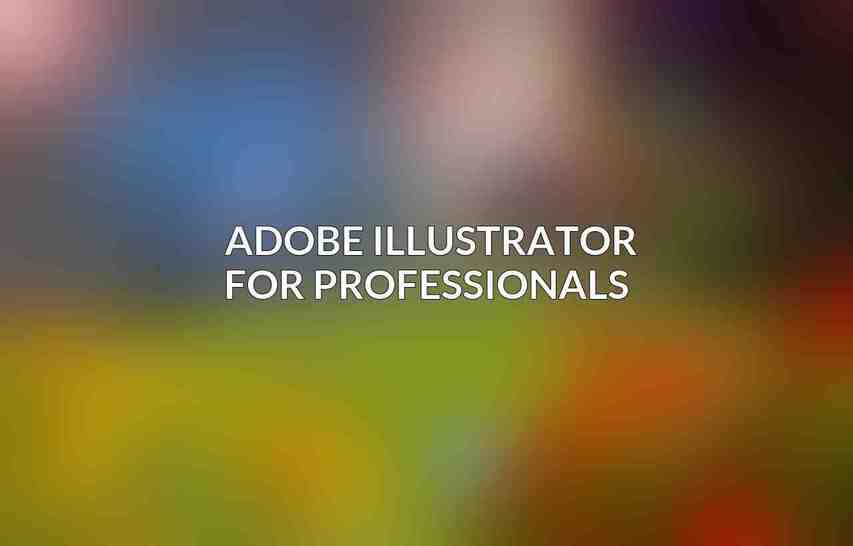
Adobe Illustrator shines brightest when in the hands of seasoned professionals. The software’s intricate tools and powerful features cater specifically to those who demand pixel-perfect precision and the ability to manipulate complex designs.
Here’s how professionals leverage Illustrator to excel:
- Branding and Identity: From crafting a logo that embodies a company’s spirit to designing marketing materials that maintain a consistent visual language, Illustrator empowers professionals to build strong brand identities. The ability to create scalable vector graphics ensures that logos and branding elements remain crisp at any size, essential for everything from business cards to billboards.
- Illustration and Graphic Design: For professionals working in publishing, advertising, or web design, Illustrator offers unparalleled control over creating stunning illustrations and graphics. The software’s vast library of tools, including brushes, pens, and gradients, provides the flexibility to bring intricate ideas to life with a level of detail unmatched by other programs.
- Web Design and User Interface (UI) Design: The creation of intricate, interactive elements is crucial in web design, and Illustrator excels in this area. Professionals can craft vector graphics, icons, and UI elements that maintain a crisp, clean appearance across various devices and screen sizes.
- Print Design: Whether it’s designing brochures, posters, or magazines, Illustrator’s professional-grade features are indispensable. The ability to work with color profiles, create complex layouts, and export high-resolution images for print ensures that designs are visually striking and print-ready.
- Technical Illustration: For professions that require detailed, technical drawings like engineering or architecture, Illustrator offers a robust set of tools. The ability to create technical diagrams, schematics, and flowcharts with precision is invaluable for professionals in these fields.
Beyond the core features, professionals benefit from these advanced functionalities:
- Advanced Path Editing: Illustrator allows professionals to manipulate vector paths with incredible precision, allowing them to create intricate details and curves.
- Live Trace and Image Tracing: Converting raster images (like photos) into vector graphics is a breeze with Illustrator’s tracing tools. This saves time and ensures seamless integration of different image types.
- Advanced Color Management: For professionals who demand the highest level of color accuracy, Illustrator offers robust color management features. This ensures that designs look consistent across different devices and printing processes.
- Scripting and Automation: Professionals can leverage Illustrator’s scripting capabilities to automate repetitive tasks, streamline workflows, and create custom tools.
In essence, Adobe Illustrator empowers professionals to push the boundaries of creativity and deliver results that meet the highest standards of design excellence.
Adobe Illustrator for Specific Industries
Adobe Illustrator is a versatile tool that can be used in many different industries. Here are a few examples:
-
Graphic Design: Illustrator is the go-to tool for graphic designers. It can be used to create logos, branding materials, website designs, and more. The vector-based nature of Illustrator allows designers to create scalable graphics that can be used in any size without losing quality.
-
Web Design: While tools like Figma and Sketch have gained popularity, Illustrator remains a strong choice for web design. You can create icons, buttons, and other UI elements with precision. Plus, the integration with Adobe XD allows designers to seamlessly transition between design platforms.
-
Illustration: Illustrator is obviously a fantastic tool for illustrators. It provides a wide range of tools and features that can be used to create everything from simple line drawings to complex, detailed illustrations.
-
Marketing: Marketers use Illustrator to create compelling visuals for social media, print materials, and more. Its flexibility in creating infographics, social media graphics, and product mockups makes it a valuable asset.
-
Fashion Design: Fashion designers rely on Illustrator to create technical flats, textile patterns, and even mood boards. The ability to create intricate details and patterns makes it a perfect choice for this industry.
-
Architecture: Architects use Illustrator to create blueprints, floor plans, and other technical drawings. Illustrator’s precision and ability to work with complex shapes make it a suitable tool for this field.
-
Engineering: Engineers use Illustrator to create technical diagrams, schematics, and other visuals. The software’s ability to handle intricate details and create scalable graphics makes it a valuable tool for engineers.
No matter what industry you’re in, Illustrator offers a range of features and tools that can help you create professional-quality visuals.
Adobe Illustrator: The Verdict
Adobe Illustrator is a powerful and versatile vector graphics editor that offers a wide range of features and tools for creating professional-quality designs. Its extensive toolset makes it suitable for a wide range of tasks, from creating simple logos to complex illustrations and website graphics. Whether you’re a beginner or a seasoned professional, Illustrator has something to offer.
While the learning curve can be steep for beginners, the vast resources available online and the user-friendly interface make it accessible to anyone willing to invest the time. If you’re looking for a powerful vector graphics editor that can help you take your designs to the next level, Adobe Illustrator is a great option. However, it’s important to consider your budget and the specific features you need before making a decision. If you’re on a tight budget, there are several free and affordable alternatives available. Ultimately, the best vector graphics editor for you will depend on your individual needs and preferences.
Conclusion
Adobe Illustrator is a powerful vector graphics editor that is a must-have for any graphic designer, illustrator, or web designer. Its wide range of features, from basic drawing tools to advanced effects, makes it an incredibly versatile tool. While the learning curve can be steep, especially for beginners, the rewards are worth the effort. The user interface is intuitive and powerful, making it easy to create stunning visuals. Whether you are a professional or just starting out, Adobe Illustrator is an excellent choice.
It’s important to note that Illustrator is a subscription-based product, which can be a drawback for some users. However, the subscription model provides access to the latest features and updates, ensuring that you are always working with the most advanced tools. Ultimately, Adobe Illustrator is a powerful and versatile tool that is well worth the investment. If you are looking for a professional-grade vector graphics editor, Adobe Illustrator is a great option.
In conclusion, Adobe Illustrator is a powerful and versatile vector graphics editor that offers a wide range of features for professionals and enthusiasts alike. Its intuitive interface, robust tools, and extensive compatibility make it an excellent choice for creating logos, illustrations, website graphics, and more. Whether you’re a seasoned designer or just starting out, Adobe Illustrator provides the tools you need to bring your creative vision to life.
Dive deeper into 3 Best 3D Printer Resin For Durable Prints
One of the key strengths of Adobe Illustrator is its ability to create high-quality vector graphics that can be scaled without losing resolution. This makes it ideal for projects that require sharp, clean lines, such as logos, icons, and illustrations. The software also offers a wide range of tools for manipulating shapes, colors, and text, allowing you to create intricate designs with ease.
Another benefit of Adobe Illustrator is its extensive integration with other Adobe products, such as Photoshop and InDesign. This seamless workflow makes it easy to share files and work across different applications. Additionally, Adobe Illustrator is constantly being updated with new features and enhancements, ensuring that it remains at the forefront of vector graphics software.
Overall, Adobe Illustrator is a powerful and versatile tool that is essential for any graphic designer or illustrator. Its wide range of features, intuitive interface, and seamless integration with other Adobe products make it an excellent choice for creating high-quality vector graphics. If you’re looking for a comprehensive and reliable vector graphics editor, Adobe Illustrator is definitely worth considering.